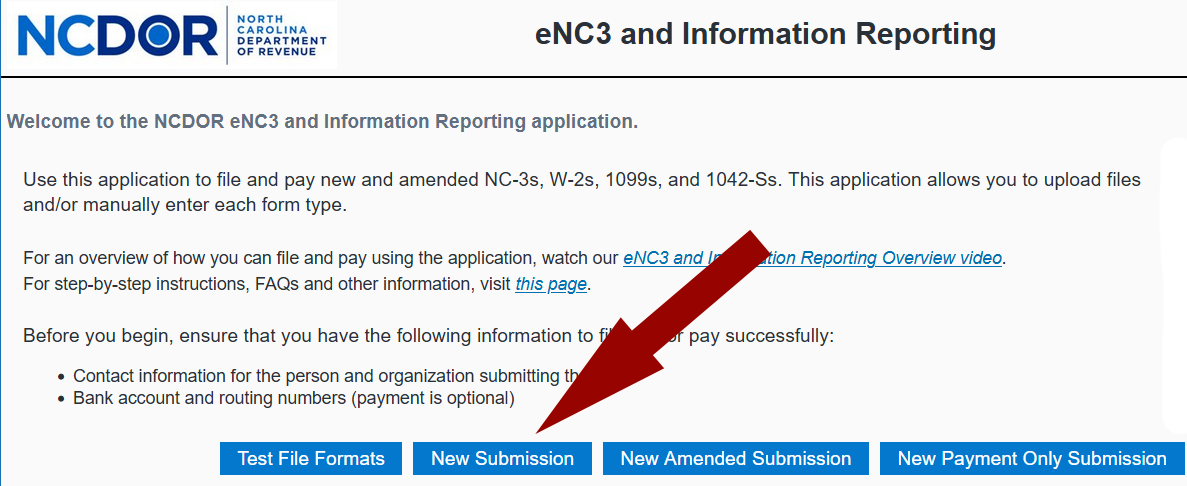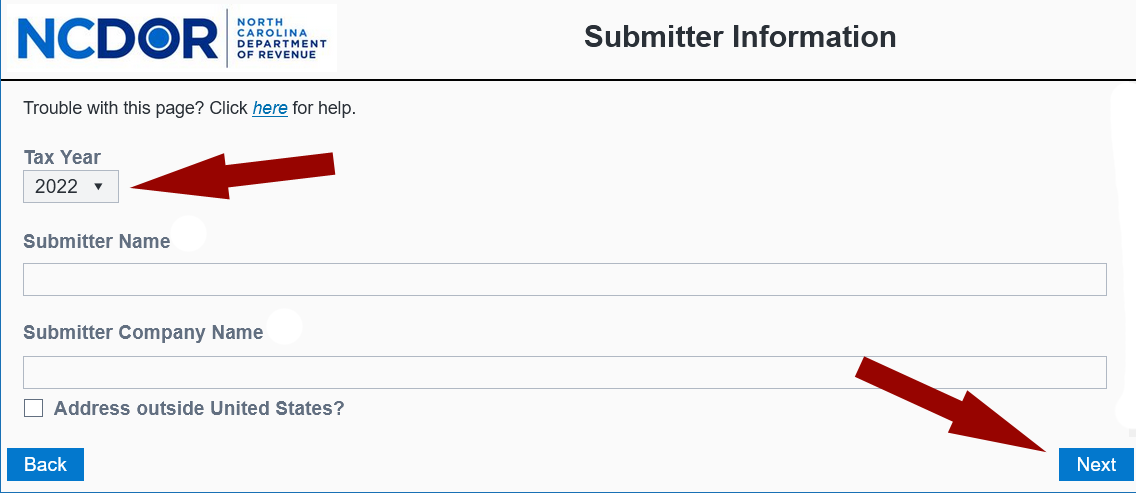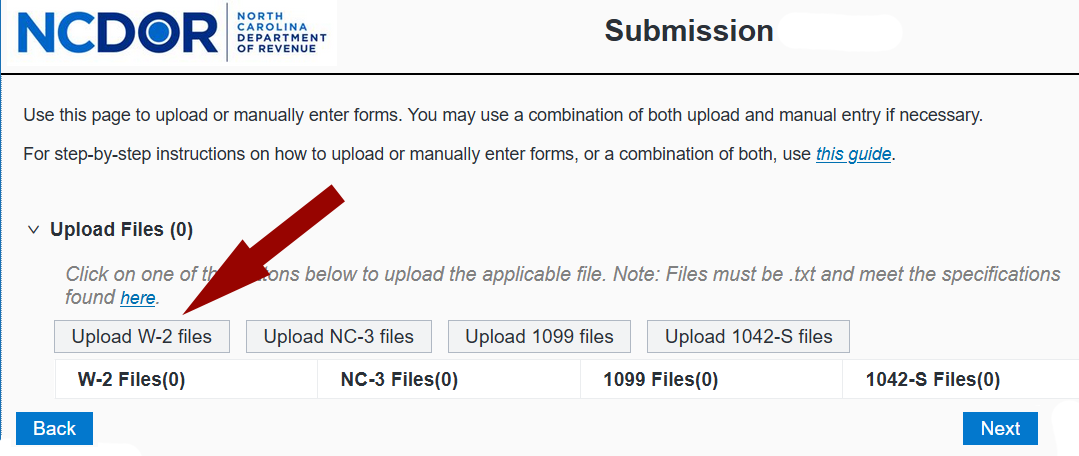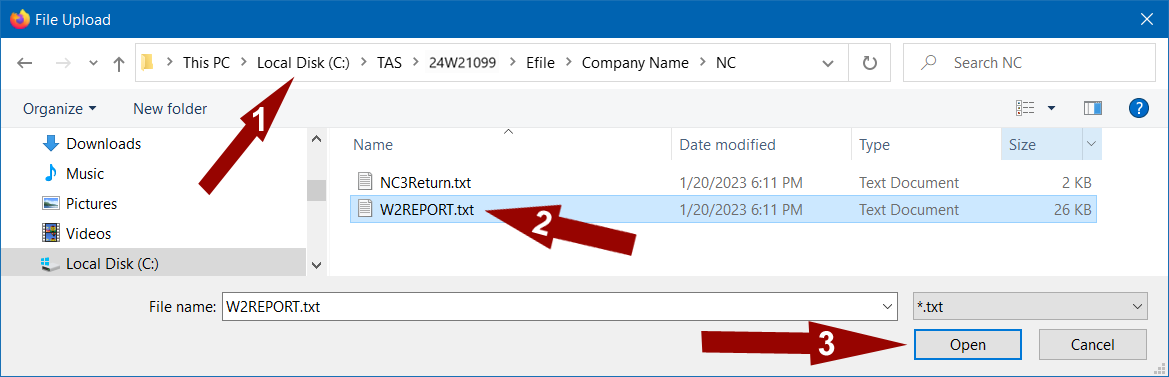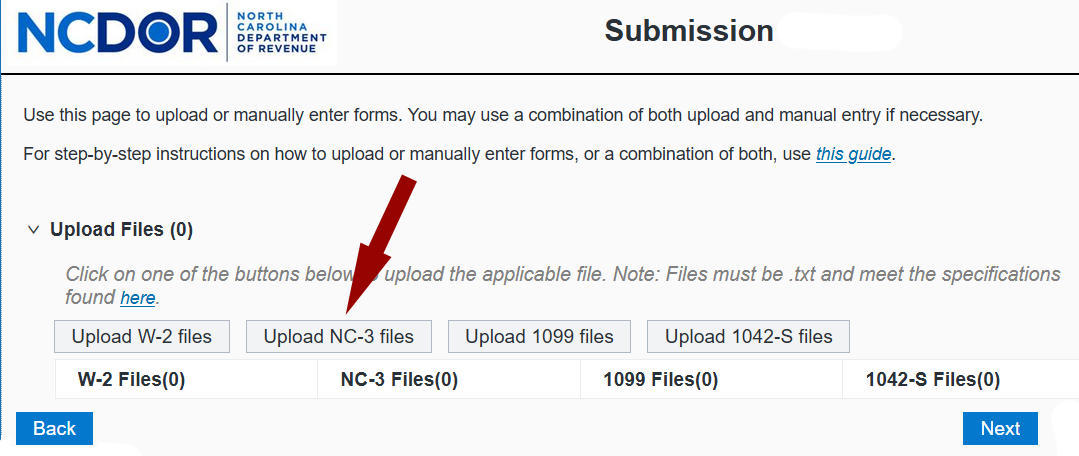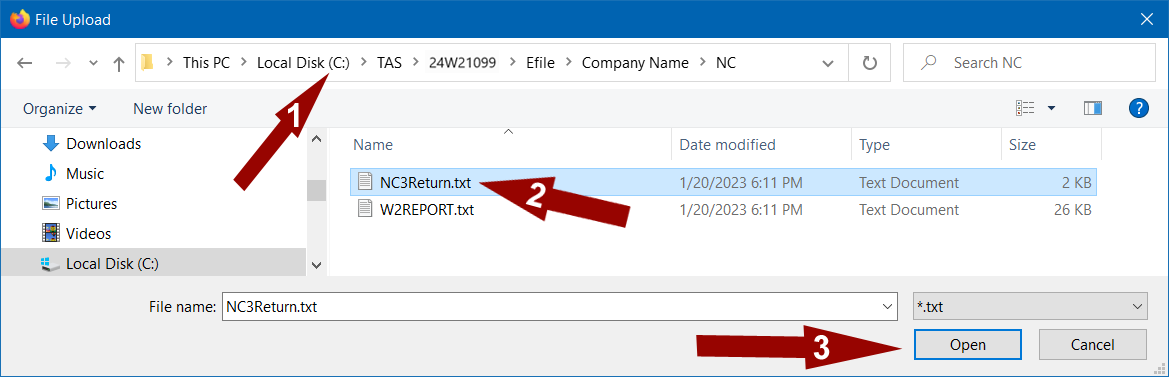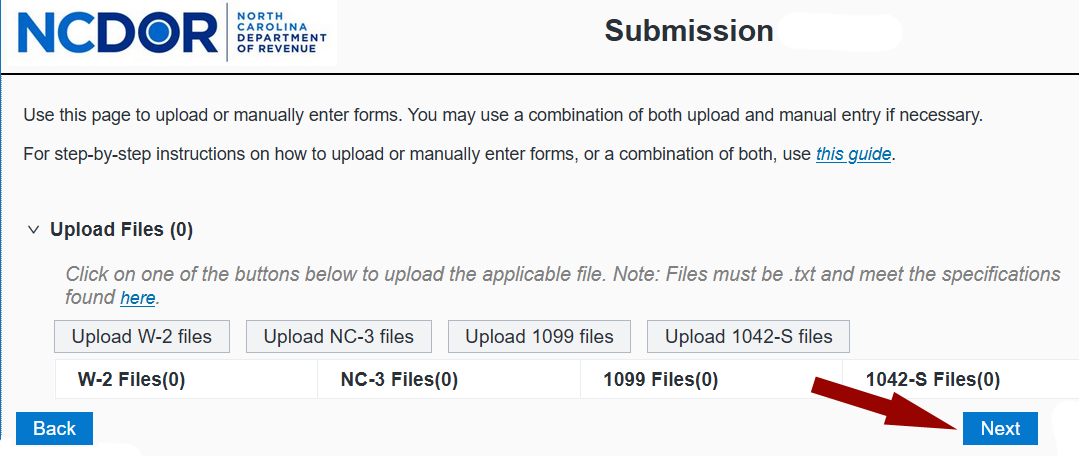Upload W2 data file to North Carolina
- Enter and verify all W2 data
- Enter NC-3 Information
- Click E-file Direct > Additional State E-file Information and select North Carolina
- Enter all information and click [OK]
- Enter the Submitter Information
- Click E-file Direct > Submitter Information
- Submitter information is person uploading the file
- Contact information is the Firm information preparing the W-2s
- Create the data file to upload
- Click E-file Direct > Create W-2 Files > Create State file and select North Carolina
- Select a submitter
- Upload file information is the name and location of the file being created. You will need this information during the upload process.
- Click the [Create File] button to create the upload file.
- Upload the data files
- Click here to access the NCDOR eNC3 and Information Reporting applicationhttps://prod.informationreportingapplication.ncdor.gov/eNC3Web/
- Click on [New Submission] on the bottom of the page
- Select the Tax Year from the drop down list
- Complete the Submitter Information screen and click [Next]
- Click [Upload W-2 Files] button to browse and locate the W-2 file created with the W2/1099 Filer
- 1. Select file location - By default the files created will be in C:\TAS\25W21099\Efile\CompanyName\NC
- 2. Select the W-2 file
- 3. Click [Open] button to close the window
- Click [Upload NC-3 Files] button to browse and locate the NC-3 file created by the W2/1099 Filer
- 1. Select file location - By default the files created will be in C:\TAS\22W21099\Efile\CompanyName\NC
- 2. Select the NC-3 file
- 3. Click [Open] button to close the window
- Click [Next] to submit the files
- Verify the information on the Submission Review page and click [Submit]
- Review the Submission Completed screen and note the Submission ID number.