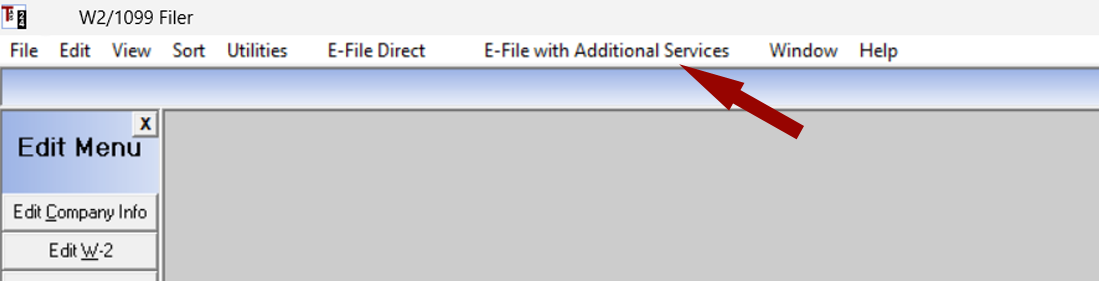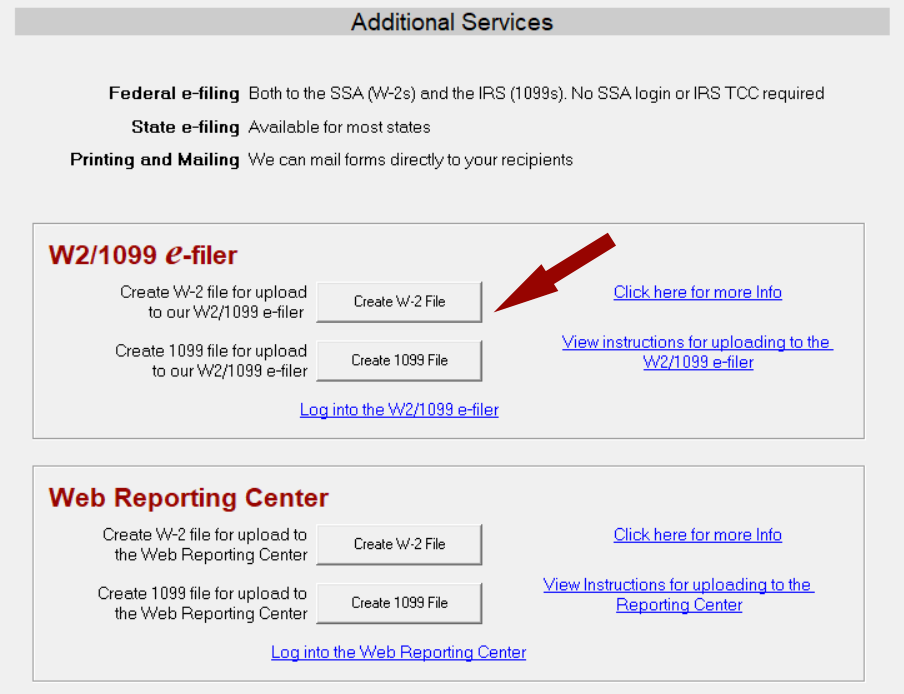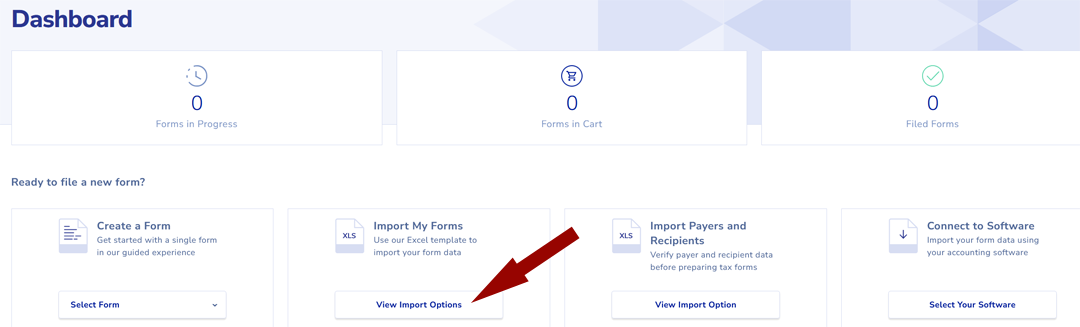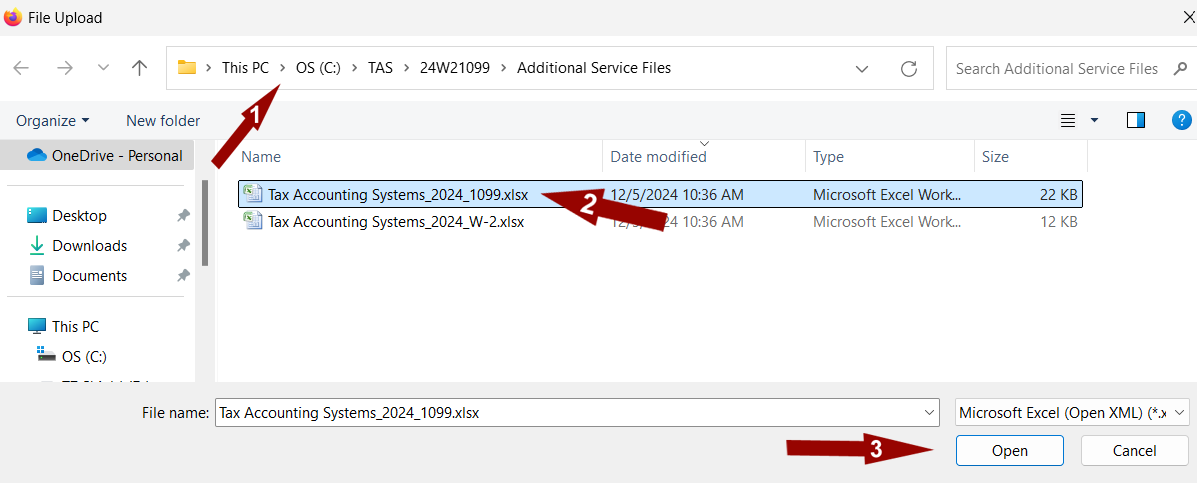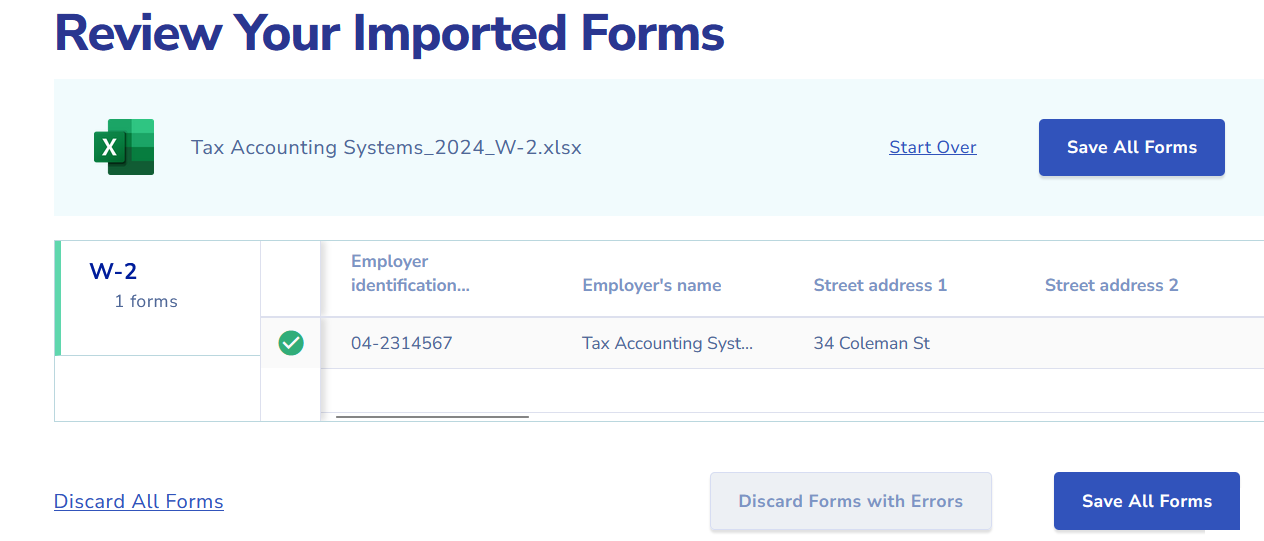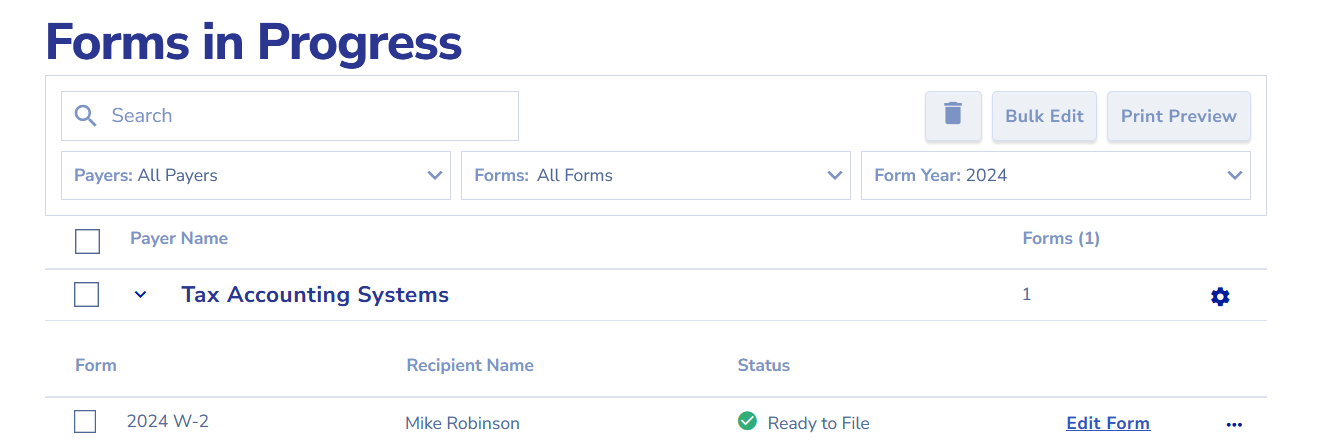W2/1099 e-filer
E-file, Print and Mailing services
E-filing Services. We can E-file forms to all federal and state agencies for you, no transmitter Control Code (TCC) required. Additional Fees Apply.
Print and Mailing Services. No more lining up the IRS "Red" forms or stuffing envelopes. We can print and mail W-2s and 1099s directly to the form recipients and forms can also be made available for recipients to download online. Additional Fees Apply.
For information on pricing and available state filings click here
All prices are per-form
Forms Availability:
Forms 1099-A, and W-2G cannot be filed using the W2/1099 e-filer.
Corrections to forms previously filed must be corrected and filed directly on the W2/1099 e-filer.
E-file Requirements:
All filers who will be filing a combined total of 10 or more W-2s and 1099s are required to electronically file all infomation returns.
After entering all of your data into the W2/1099 Filer, the program will create a data file. Upload the file to our W2/1099 e-filer, select the services you need, and let us do the rest.
Uploading data to our W2/1099 e-filer
- Create a data file to upload
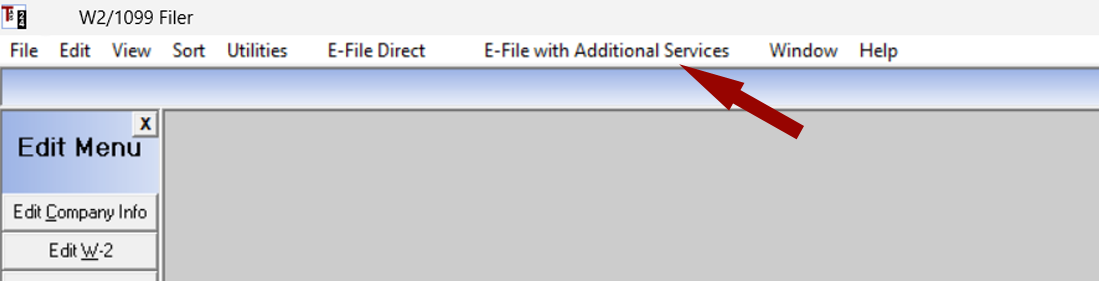
- From inside the W2/1099 Filer, click on the E-File with Additional Services menu
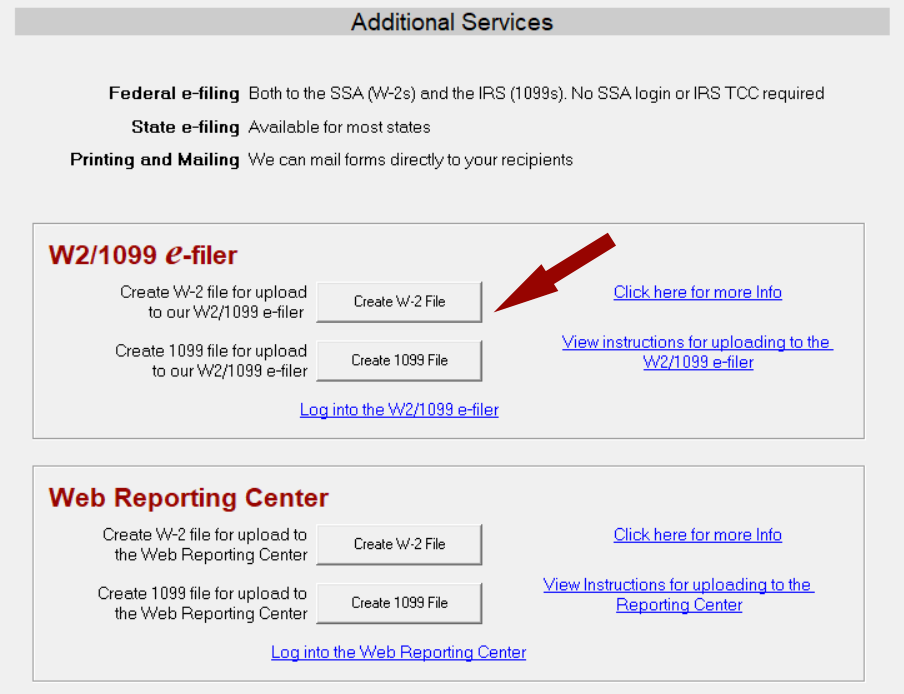
- In the W2/1099 e-filer frame click either the [Create W-2 File] button or the [Create 1099 File] button.
- If creating a 1099 file select the 1099 forms to be included
- Upload file information is the name and location of the file being created. You will need this information during the import process.
- Click the [Create File] button to create the file
- Select any state forms to be e-filed
- Click the [Create File] button to create the file
- Log on to the W2/1099 e-filer
- Import the data file
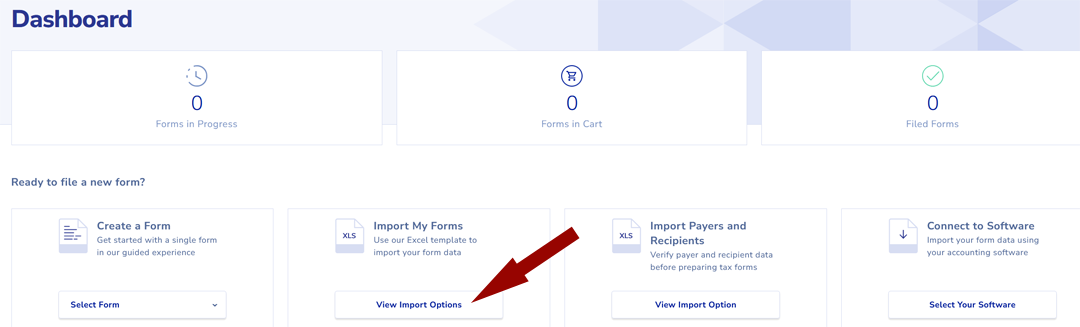
- Click [Import Options] under Import my forms

- Click on Select File to Import
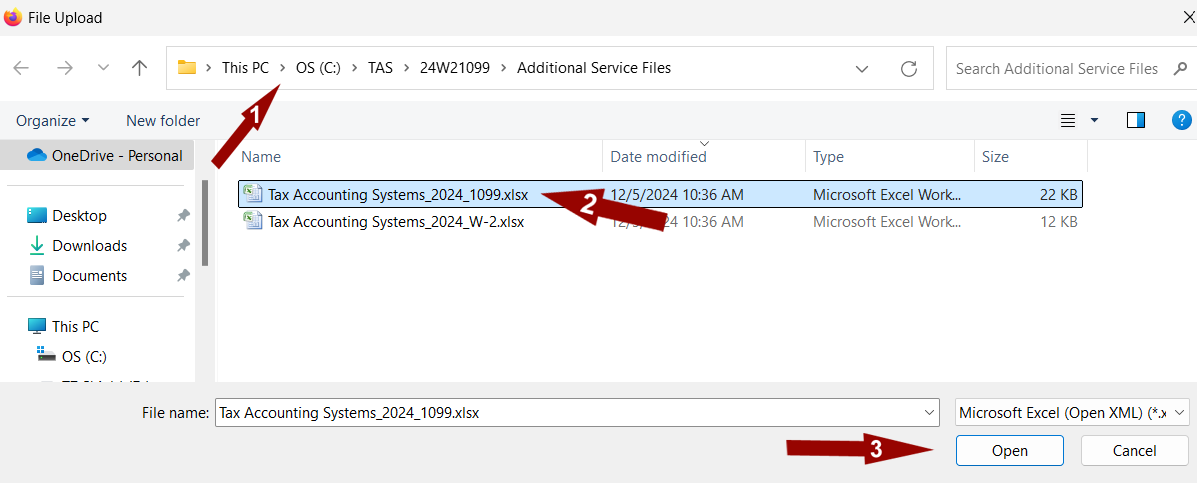
- 1. Select file location - By default the files created will be in C:\TAS\24W21099\Additional Service Files
- 2. Select the file
- 3. Click [Open] button
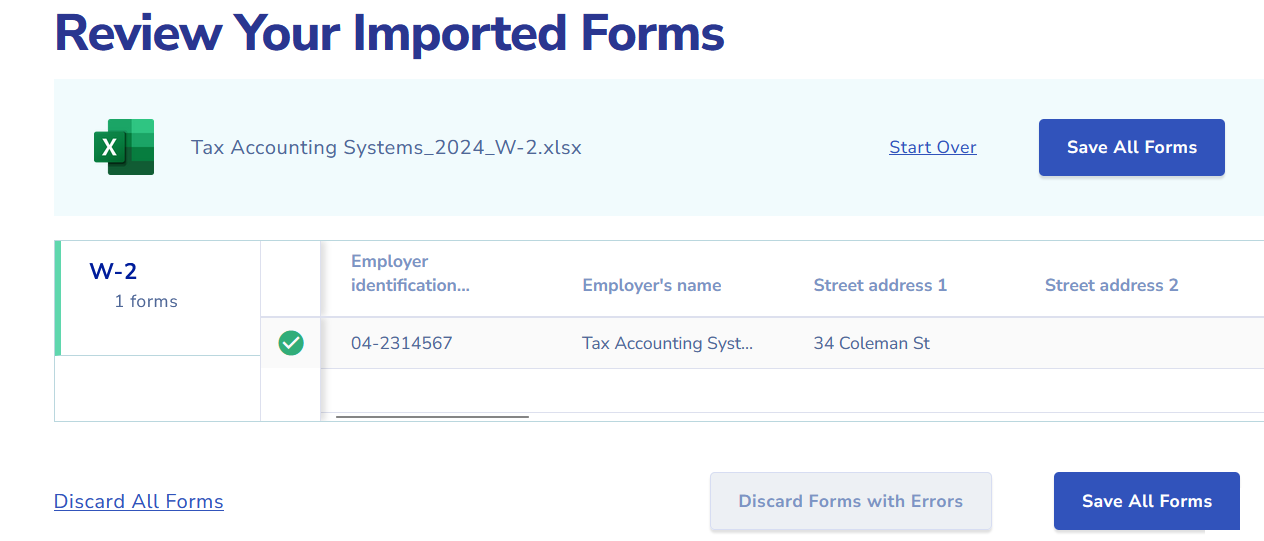
- Your forms will be imported and listed in the Review Your Imported Forms screen
- If any errors were reported you can click on the error icon to see the error
- Click Discard Forms with Errors to remove all forms with errors imported in this file
- Click Discard All Forms or Start Over to remove all forms imported in this file
- Click [Save All Forms] to save all forms after reviewing
- Preview forms
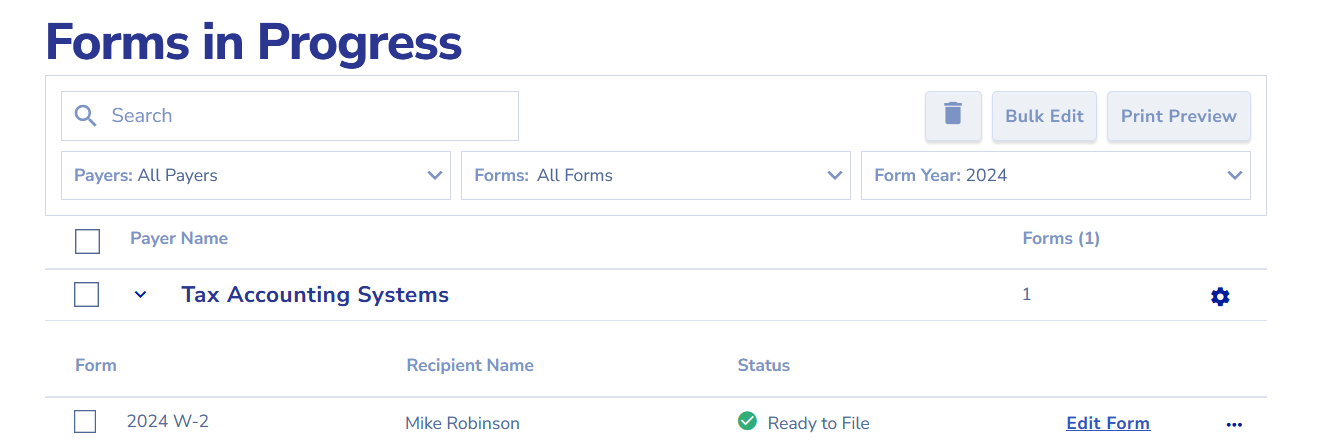
- A Forms in Progress screen will be displayed
- Select the forms to be previewed and click the [Print Preview] button to review the forms
- Click the Edit Form link to edit individual forms
- Select your Filing Option
- On the Forms in Progress screen select the forms to be filed
- Select your filing option on the bottom right of the screen
- Click [Add to Cart]
- Your cart will be displayed with the forms listed
- Click [Proceed to Checkout]