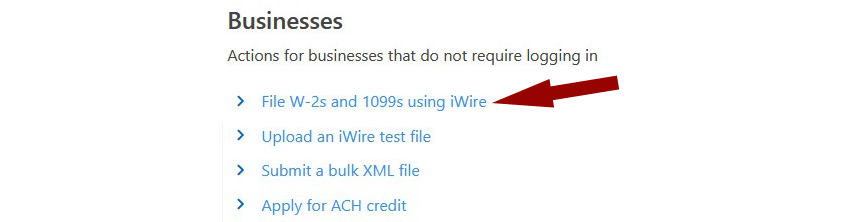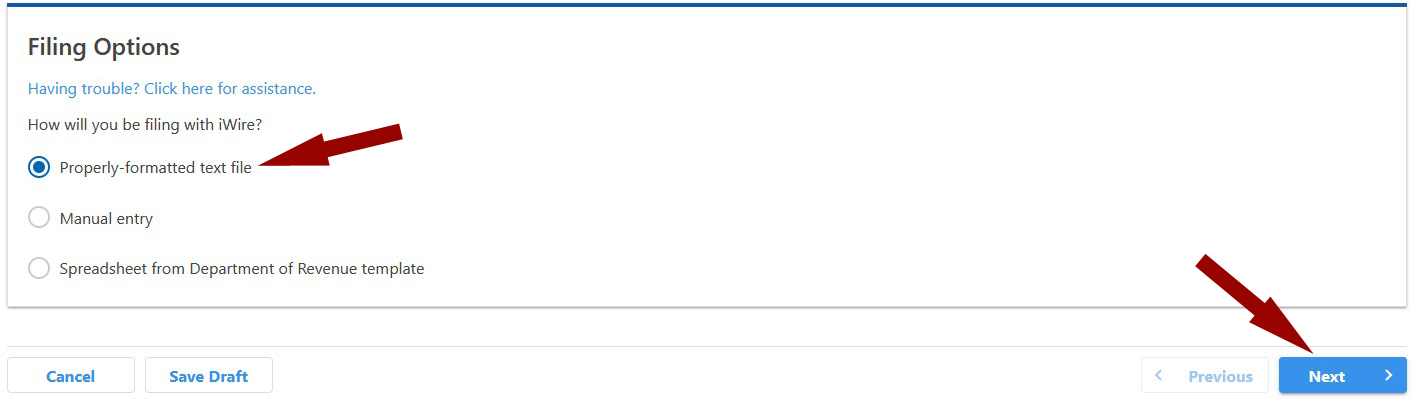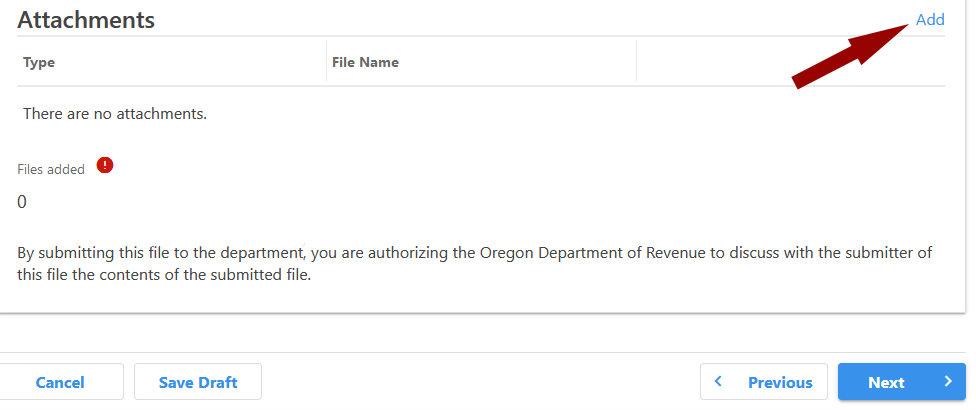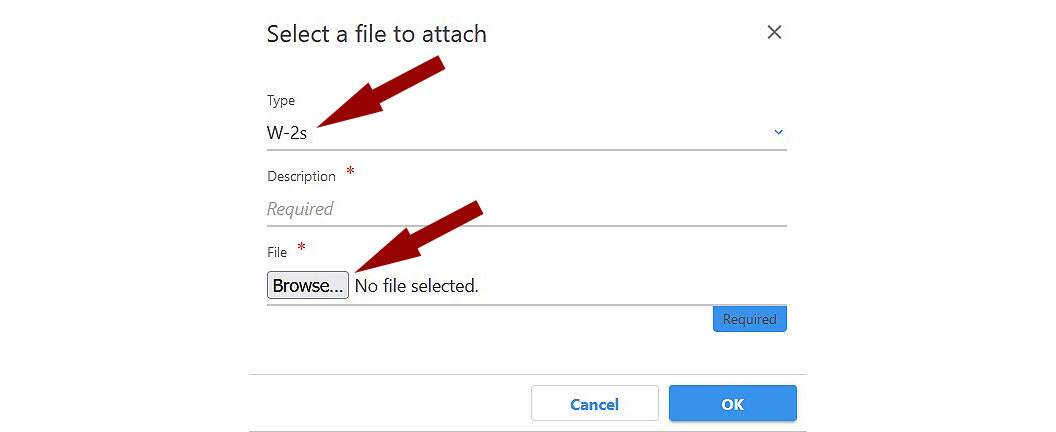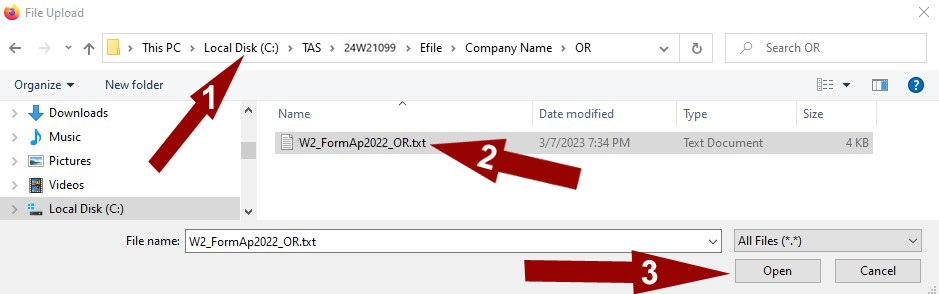Upload W2 data file to Oregon
- Enter and verify all W2 data
- Enter the Submitter Information
- Click E-file Direct > Submitter Information
- Submitter information is person uploading the file
- Contact information is the Firm information preparing the W-2s
- Create the data file to upload
- Click E-file Direct > Create W-2 Files > Create State file and select Oregon
- Select a submitter
- Upload file information is the name and location of the file being created. You will need this information during the upload process.
- Click the [Create File] button to create the upload file.
- Upload the data file
- Click here to access Oregon Revenue Online website https://revenueonline.dor.oregon.gov/tap/_/
- Click on File W-2s and 1099s using iWire under Businesses
- Select Properly-formatted text file and under Filing Options and click [Next]
- Click the [Add] button on the right of the Attachments screen
- Select the type as W-2s
- Enter a description
- Use the [Browse…] button to browse and locate the file created with the W2/1099 Filer
- 1. Select file location - By default the files created will be in C:\TAS\25W21099\Efile\CompanyName\OR
- 2. Select the file
- 3. Click [Open] button to close the window
- Click [Next] on the lower right corner of the screen of the Attachments screen
- You will receive a notice and a confirmation number when the fill has been successfully uploaded
- Confirmation email
- Once the file has been validated and processed, you will receive a separate email notification indicating whether the file is accepted or rejected.
- If the email indicates the file was rejected, you must make corrections and submit the file again.